In one form or another I’ve worked remotely since 2005 (with a brief mix of
remote/onsite for about 2 years).
Below is a checklist of the things I’ve found that are required to have a
succesful remote work life and ensure you join a great remote team.
Why I like working remote
If it’s going to be your first time working remote, you should figure out why
you want to do it.
I get to have my own space
I prefer having my own area to work. I have surround sound, an entire L desk
spanning a good chunk of a wall, and plenty of desk space. Headphones bother my
ears so this lets me listen to music as loud as I want, have the temperature at what I want and setup my work area with personal knick knacks (without having to worry about them vanishing).
One of the important things is to have a dedicated working area - whether thats a room in your house or even renting a co-working space (I’ve had team-mates do that).
Creating your own routine
Sign-in to chat, say hello, then go make some coffee. Figure out a pattern that works for you - you probably don’t have far to walk to get to your desk. There’s no rush to beat traffic or hit up your coffee shop on the way in. One of my favorite things about being at home is being able to make my lunch fresh whenever I want (usually I do meal-prep for a few days) - some offices will have a kitchen, but it’s not the same as having your own pots, pans and knives.
Figure out how you like to work
Since you have a dedicated work space you can work how you like. Depending on my
mood, I’ll have anything from Spotify going, to listening to cooking shows in
the background, to having re-runs on Netflix for background noise. I’ve had
friends also do things like have CSPAN and other news networks on for background noise.
Don’t waste time traveling
I worked on a hybrid team recently, and some people in NYC would spend hours traveling. That’s hours of your life gone sitting in a car or train.
Not having to sit in traffic (even if only a short way from home) is still an extra stress you don’t have to worry about at the end of the day.
Pets!
When my previous dog Spunky was going through chemo and cancer surgeries, it was such a relief to be able to be at home with him. This isn’t something I would’ve been able to do at a regular office job.
Currently I have two golden retrievers and a lhasa - being able to reach down and pet your dogs or step outside to play with them is amazing. When the weather is nice I’ll even grab a lawn chair and sit outside to work and play fetch until the golden decides to bury the ball in the yard.
No open office plans
Open office plans are awful, and you get to avoid them working from home!
Unfortunately one company I worked at with a hybrid setup had an open office
plan and a ping pong table making it almost impossible to hear co-workers when pairing or meeting unless they went into a seperate conference room.
You have a strong local network of friends
You’ll be working remotely - you need to make sure you still get out and
interact with people. Having a good network of friends locally helps give you
that social fix you may need by not having officemates.
Things to look for in remote companies
Now that you know why you want to work remotely, you need to know what to look
for in companies.
Make sure a good portion of the company is actually remote
If you’re joining a smaller team within the company, it’s okay to compromise if the team is fully remote as well. The important aspect here is that there are expectations around communicating with people in the open (ie: no water cooler or office hallway chats).
How do they communicate?
You want to make sure theres a mix of online/offline and face-to-face communication. Online chats like Slack/Mattermost/Hipchat solve the immediate/quick conversations. Email is generally what I’ve used for offline communication.
Video chat is important and can help make explaining things and clarifying
designs a lot easier than text. I’ve used Zoom and Google Meet/Hangouts in the past (Zoom being my preference).
Do they meetup?
I hate flying but its one of the things I’ve compromised on. Ensure your company
(or team) if fully remote is meeting up at least once a year. It’s very
important to build work friendships and rapport with your team-mates. My
preference is twice a year but that will vary person-to-person.
Transparency
Find a company that is transparent about roadmap, customers, where you’re taking
the product, etc. Having open communication with the product management team is
super important and knowing where goals are being tracked and how far along they
are is very useful when working remote.
What type of work / planning system are they using?
It’s a good idea to figure out if they’re using Kanban/Scrum or some other
variation (turns out no one does scrum or agile exactly the same). The important
thing is you understand how they operator, what pieces of scrum (or whatever
they’re using) are being utilized, and expectations for things like demo days.
Do they pay market rates?
I’ve seen some companies try and negotiate salary down based on cost of living for where you live. Don’t ever accept this - your talent is worth the same remotely as it is in person in a large city, even more so since you’ll be more productive.
Do they talk about things other than work?
It’s nice to chat about things outside of work to get to know your co-workers, examples from my past have included channels centered around food/recipes, gardening, woodworking, etc. Some place where people can share outside interests without polluting main work channels.
Ensure you have a good internet connection
It’s very important to have a solid internet connection. It’s very hard to hear
or pair with people when the video looks like pixelated garbage. I used to even have
a backup internet line as well (unfortunately new area doesn’t have multiple
providers).
Don’t be afraid to hop on a hangout/video chat
Sometimes its easier to go through a code review or work through a problem over video and screen share than it is chat.
Be respectful to your co-workers when video/hang-outing
I don’t mean the obvious things here like being courteous and respectful.
It’s really important to be aware of your surroundings. It may work amazing
for you to be in a coffee shop and around people with some music in the
background.
When it’s time to meet with people over video chat though, ensure you can
re-locate to a quiet space for meetings/pairing. Trying to talk and listen
with background music and chatter in a coffee / sandwhich shop is a very
unpleasant experience for the people on the other end.
Don’t mis-interpret things
Text can sometimes seem aggressive if not phrased properly - if you’ve met or
know your team mates, remember 99.9999% of the time they probably aren’t trying
to be hostile. Going over code reviews or other in depth architecture
discussions over hangouts and video chat can help alleviate this. The same way
text messages can be misinterpreted spills over into work chats as well since
everything is text - keep an open mind and be flexible.
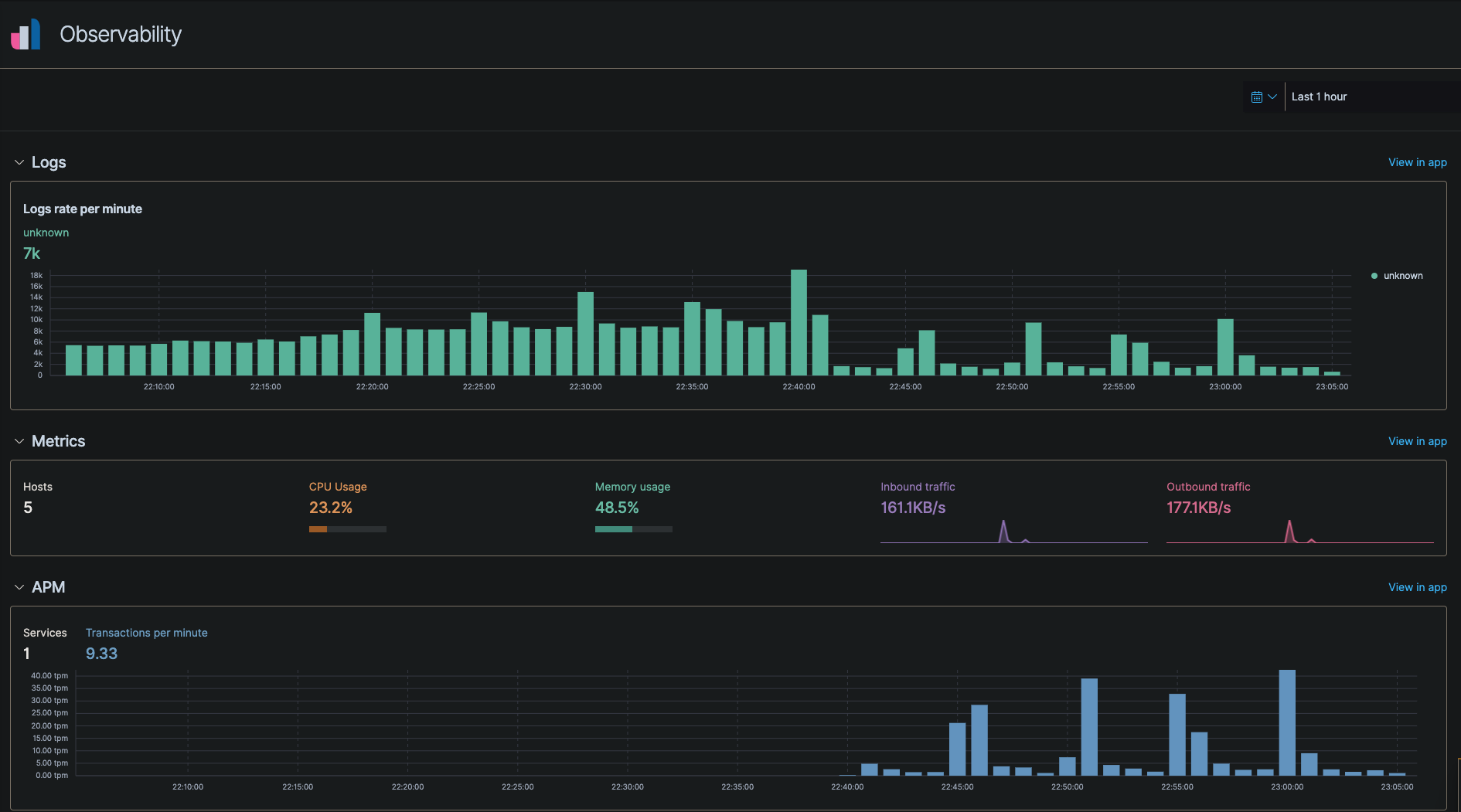
 GitHub
GitHub